One of the most unchanged component of windows has been window's Command Prompt. Unlike Linux where every desktop environment (XFCE, KDE, GNOME ) to name a few, has it's own flavor of terminal (Console cmd for Linux) full of customization. Following this Microsoft tries to adopt the same thing and with the release of its newly launched Windows 10 you can experience the same.
Yes that's true, now you can customize Windows Command Prompt from making the screen transparent to enabling control keys shortcuts or using quick edit mode. So in this post we talk of Windows 10 featuring new command prompt and its various shortcuts keys.
Yes that's true, now you can customize Windows Command Prompt from making the screen transparent to enabling control keys shortcuts or using quick edit mode. So in this post we talk of Windows 10 featuring new command prompt and its various shortcuts keys.
- Edit Options - Lets you choose from various editing method like quick edit mode, enabling Ctrl shortcuts(Ctrl +V, Ctrl + C).
- Text Selections - This Option allows to select different Text Selection Wrapping and extending text selection.
- Legacy Console - If you don't like customization and rather want to go back you can do this by enabling it. By default this option is enabled in Windows 10 and if you want to take the tour of new cmd prompt you must first disable this option. By disabling it you will be able to open the door of new cmd prompt options.
- Opacity - This is an option where you can make cmd prompt screen go transparent from minimum level of30% to maximum level up to 100%. To enable the Opacity (found in Colors menu) you need to disable (uncheck) the Use legacy console option.
To get started right click anywhere in the console title bar and choose properties. Click on the images for clear view.
To make best possible use of new features of Command Prompt we recommend you to enable all the options by disabling (uncheck) the Use legacy console (require relauch) option.
Whats more you can even change screen layout (size), change screen background, change text color and more right from cmd properties.
Windows 10 Cmd Prompt Shortcut Keys
- Editing Keys:
These keys allows to copy paste a text from a clipboard to windows command prompt. You must check the box next to the "Enable Ctrl Key Shortcuts" in Edit Option to enable Ctrl +V or Ctrl + C shortcuts.
CTRL + V Paste text into the command line.
CTRL + C Copy selected text to the clipboard.
CTRL + INS Copy selected text to the clipboard.
SHIFT + INS Paste text into the command line.
CTRL + X This is not yet implemented.
- Mark Mode Keys:
These keys function in mark mode. You can enter this mode by right clicking anywhere in the console title bar and choosing Edit -> Mark from the context menu or via the shortcut provided below.
Ctrl + M Enter Mark Mode to move the cursor within window.
Ctrl + Home Move cursor to the beginning.
Ctrl + End Move cursor to the end.
Arrows Keys Move the cursor in the direction specified.
Page Keys Move cursor by one page in the direction specified.
- Text Selection Keys:
Shift + left Arrow Move the cursor to the left one character
Shift + right Arrow Move the cursor to the right one character
Shift + UP Arrow Select text up line by line starting from the location of the insertion point.
Shift + Down Arrow Extends text selection down one line, starting at the location of insertion point.
Shift + Home Extends text selection from cursor point to Home point (starting point)
Shift + End Extends selection from cursor point to end point.
- Navigation Keys:
Home Jump to the beginning of the line.
End Jump to the end of the line.
Ctrl + Arrow left Jumps to the next word.
Ctrl + Arrow right Jumps to previous word.
- Manipulate Keys:
Ctrl + Backspace Deletes word left to the cursor.
Delete Deletes characters right to the cursor.
Tab Auto-complete folder name.
Escape Clear current line.
Ctrl + Home Delete from cursor position to beginning of the line.
Ctrl + End Delete from cursor position to end of the line.
Ctrl + Z End of line, text after this would be ignored.
- Recall Keys:
Arrow UP Input previously read command.
Arrow Down Input previously read command.
Arrow Right/F1 Type previous command character-by-character.
F3 Repeat previous command.
F7 Show previous history commands.
Alt + F7 Clears previous history commands.
- Other Keys:
Ctrl + F Open Find Dialog.
Alt + F4 Close the console windows.
Please leave your comments if you're having problem, understanding any of the above commands.
Hope this helps!
P.S: If you know any more commands that we missed please share it with us and we shall update it in our records.











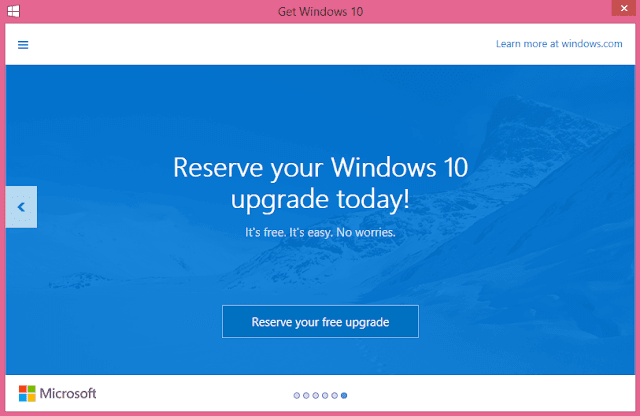









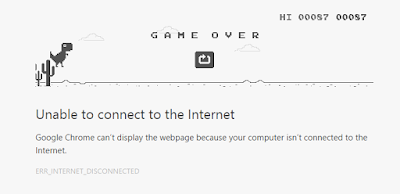









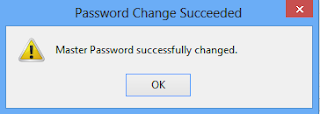





 Popular
Popular
 Tags
Tags
 Videos
Videos











